Home
- Home
- Blog
Author :
Global TechHub
Introduction
In this article, I am going to explain about
Anypoint Studio. Anypoint Studio is MuleSoft’s Eclipse-based integration
development environment for designing and testing Mule applications.
Anypoint Studio features enhance your
productivity when building Mule applications:
Ø
Instant run of your Mule application
inside a local runtime
Ø
Visual editors to configure API
definition files and Mule domains
Ø
Push changes to a local running app
to test changes
Ø
Integration with Exchange to import
templates, examples, definitions and other resources from your Anypoint
Platform organization
Ø
Embedded unit testing framework
Ø Built-in support to deploy to CloudHub
Anypoint Studio 7.x only supports Mule 4.x
projects, and Studio 6.x only supports Mule 3.x. The structure of the project,
export format, XML and scripting language are different.
It isn’t possible to embed Mule 3.x runtimes
or older versions into Anypoint Studio 7.x, or t embed Mule 4.x or newer
runtimes into Anypoint Studio 6.x or earlier.
Overview
Editors
Studio editors help you design and edit the
definitions of your applications, APIs, properties, and configuration files:
Ø
Mule configuration files
Ø
API definitions
Ø
Properties files
Ø A pom.xml file to handle dependencies
The Mule configuration file editor opens
when you double-click on the application XML file in /src/main/mule. The editor
contains three tabs which offer different ways to work with your application:
Ø The Message Flow tab
Contains the canvas in which you can see a
visual representation of your flows. You can drag and drop Event Processors
from the Mule Palette into the canvas to add them to your flow.
Clicking an Event Processor in the canvas
opens up the Mule Properties View with the attributes for the selected
processor, allowing you to edit them.
Ø The Global Elements tab
Contains the global Mule configuration
elements for your modules. In this tab you can create, edit or delete
configuration files.
Ø The Configuration XML tab
Contains the XML that defines your Mule
Application. All changes applied here are reflected in the canvas and the
Properties view of your event processors in the Message Flow tab.
Views
Views in Studio are a graphical
representation of project metadata, or properties for the active editor. Move,
close, and add views as you develop your Mule project.
Anypoint Studio displays the following
default views.
Package Explorer
The Package Explorer view displays the project folders and
files that make up a Mule project.
Click the open arrow next to a Mule project
folder to expand or contract it. Double-click a folder or file to open it.
Mule Palette
The Mule Palette view helps you manage the
modules and connectors in your project. You can also add new elements from
Exchange in this view.
Available event processors, such as scopes,
filters, and flow control routers, along with modules and their related
operations are displayed.
Drag and drop any event processor to your
Favorites or onto the canvas of the Mule Configuration File editor.
Mule Properties
The Mule Properties view allows you to edit
the properties of the module that is currently selected in your canvas.
This view includes the DataSense Explorer
which supplies real-time information about the data structure of your payload
and any available inbound and outbound properties or variables.
Console
The Console view contains the console for
the embedded Mule server, which displays a list of events and problems (if any)
that Studio reports as you create or run your Mule application.
Problems
The Problems view displays a list of all issues encountered
in your project.
Perspectives
A Perspective in Studio is a collection of
views and editors in a specified arrangement. The default perspective is the
Mule Design perspective. Studio also supplies a Mule Debug perspective.
You can create your own perspectives, and
add or remove any of the default views.
Conclusion
We just learnt about Anypoint Studio and it’s
features. By using Anypoint studio we can develop mule applications for integration
and ESB solutions. We will learn about mule applications in future articles.
Download
|
S. No
|
File Name
|
Size
|
Download
|
|
1
|
Anypoint
Studio in Mulesoft.pdf
|
1.0 MB
|

 Global TechHub
Global TechHub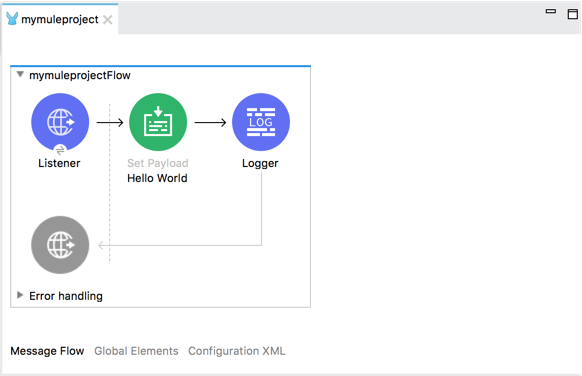







Comments
Post a Comment