Home
- Home
- Blog
Author :
Global TechHub
Introduction
The Type Ahead Text control auto
fills text based on the selection service attached to it. This control is most
commonly used to auto fill selections and allows for faster input as well as
error prevention. The Type Ahead Text control comes with many easy to configure
items, appearance, and behavior options. In this article we are going to learn
how to create a Type Ahead Text control and fill text based on the Static List
Data.
Overview
The Type Ahead Text control auto
fills text based on the selection service attached to it. A Type Ahead Text
control provides the following configuration properties in Process Designer:
Like almost all controls, you can
trigger events that are fired when the user interacts with the control. The
following configuration options are available in Type Ahead Text control.
Ø Items.
Ø Appearance
Ø Behavior
Items:
ü Item Lookup Mode Start Empty, Items From Service, Items From
List. This must be specified, and used
with the matching option chosen.
ü Type-ahead Items Service AJAX type-ahead service. Will only
be called if item lookup mode is set to items from service.
ü Items List If not using a service, you can add your items
here as shown below.
Appearance:
ü Width Width in px, %, em; for example: 50px, 20%, 0.4em. If
no unit is specified, px is assumed
ü Size Style Default, Large, Small
ü Label Placement Choose from drop-down list: Top or Left
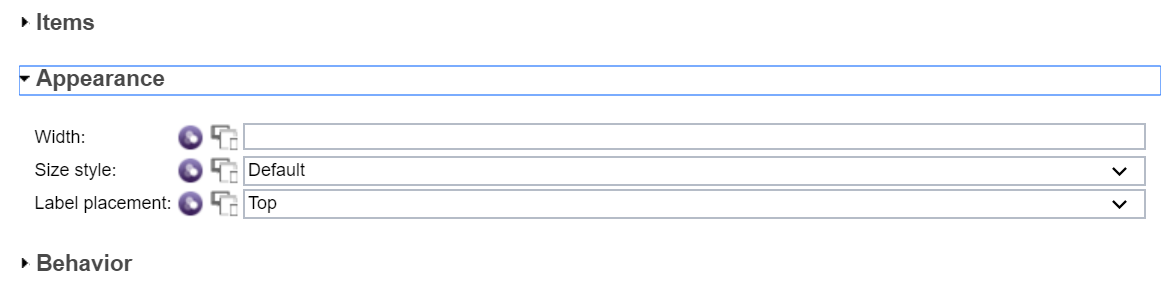
Behavior:
ü Tab Index Form control tabbing sequence index. Tab indices
start at 1, and may be set sparsely.
ü Label Placement Enter text you want the user to see to help
them.
Implementation
Step 1: Create a Coach View
called as ‘Type Ahead Text CV’ under
Process App. Darg and drop a Type Ahead
Text Control to Layout Section as shown below.
Step 2: Rename the Type
Ahead Text control name as Country. Select à Properties à Configuration àExpand
Item.
Select Items From List Option from Item
Lookup Mode drop down.
Expand Items list and add the Items (Country names here) as shown below.
Step 3: Select à Properties à Configuration àBehavior and enter
Placeholder text as ‘Start typing Country Name’. This text will show in text
box to guide the user.
Step 4: Create a Client
Side Human Service and name as ‘Test Type Ahead Text CHS’. Select Coach Section
and select Coach. Drop Type Ahead Text
CV control to Coach Section as shown below.
Step 5: Test the
application. In Test Type Ahead Text CHS click on Run button which is in right
corner. The page will open as shown below.
Step 6: Now start typing
some country name in text box, this will retrieve the list of items which is
matches with your entered letters. The result is as shown below. We can select
the appropriate option from the list shown.
Conclusion
We have learnt how to use the Type
Ahead Text control using Static List along with different configurations
options. We will see how to use Service in Type Ahead Text control in coming
articals. Keep eye on this site/follow for more future articals.
Download
S. No
|
File Name
|
Size
|
Download
|
1
|
Type
Ahead Text from List Sample in IBM BPM.pdf
|
1.6 MB
|
|
2
|
BPM_UI_Samples
- Type_Head_Text_v1.0.zip
|
10 MB
|

 Global TechHub
Global TechHub







Comments
Post a Comment